How to Set Up Google Search Console for SEO Success
Google Search Console is an essential tool for anyone serious about improving their website’s SEO. Whether you’re a blogger, business owner, or developer, Search Console provides valuable insights into how your site performs in Google Search and helps you identify and fix issues that could impact your rankings.
Why Use Google Search Console?
- Monitor Search Performance: Track clicks, impressions, and average position for your keywords.
- Identify Issues: Get alerts about indexing problems, mobile usability, and security issues.
- Optimize Content: See which queries bring users to your site and optimize pages for better results.
- Submit Sitemaps: Help Google discover and crawl your content faster.
Step-by-Step Guide to Setting Up Google Search Console
- Create a Google Account
If you don’t already have a Google account, sign up here. - Log In to Google
Use your Google account to log in. - Access Google Search Console
Go to Google Search Console. - Add Your Website Property
- Click “Add Property.”
- Enter your website’s URL.
- Choose between Domain or URL prefix property types.
- Verify Your Website
Google offers several verification methods:
- HTML file upload: Download a file and upload it to your site’s root directory.
- HTML tag: Add a meta tag to your site’s
<head>. - Google Analytics: Use your existing GA account.
- Google Tag Manager: Use your GTM container.
- Domain name provider: Add a DNS TXT record. Choose the method that works best for you. Google will provide detailed instructions for each.
- Submit Your Sitemap
- In the Search Console dashboard, go to “Sitemaps.”
- Enter the URL of your sitemap (e.g.,
https://yourdomain.com/sitemap.xml). - Click “Submit.”
- Explore the Dashboard
- Review performance reports.
- Check for coverage issues.
- Monitor enhancements like mobile usability and Core Web Vitals.
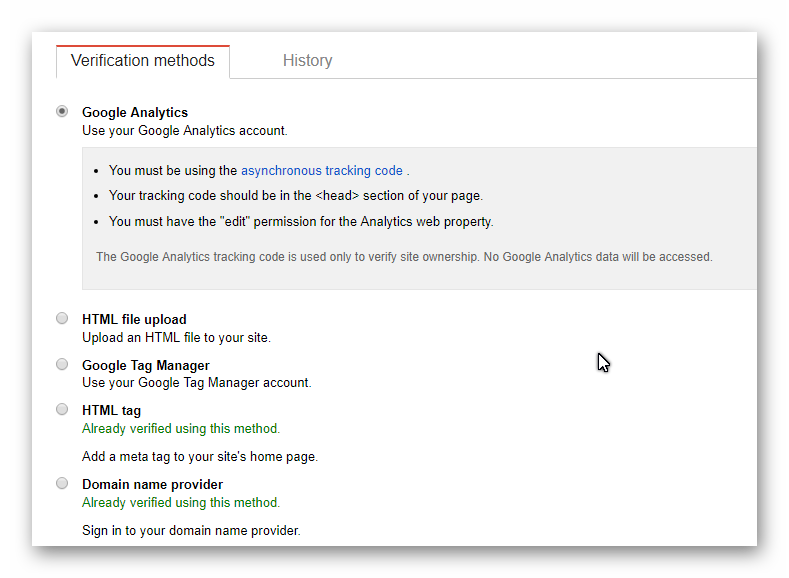
Pro Tips for Maximizing Google Search Console
- Check regularly for new issues or opportunities.
- Use the URL Inspection Tool to see how Google views specific pages.
- Fix errors promptly to maintain search visibility.
- Leverage performance data to refine your SEO strategy.
Additional Resources
Social Sharing
Share this guide:
FAQ
Q: Do I need a Google account to use Search Console?
A: Yes, a Google account is required to access and manage Search Console.
Q: What’s the easiest way to verify my site?
A: The HTML tag or Google Analytics methods are usually the fastest for most users.
Q: How often should I check Search Console?
A: Check at least weekly, or set up email alerts for critical issues.
Q: Can I use Search Console for multiple sites?
A: Yes, you can add and manage multiple properties from one account.
Q: Is Google Search Console free?
A: Yes, it’s a free tool provided by Google.
